Running macOS betas in a virtual machine on the current macOS
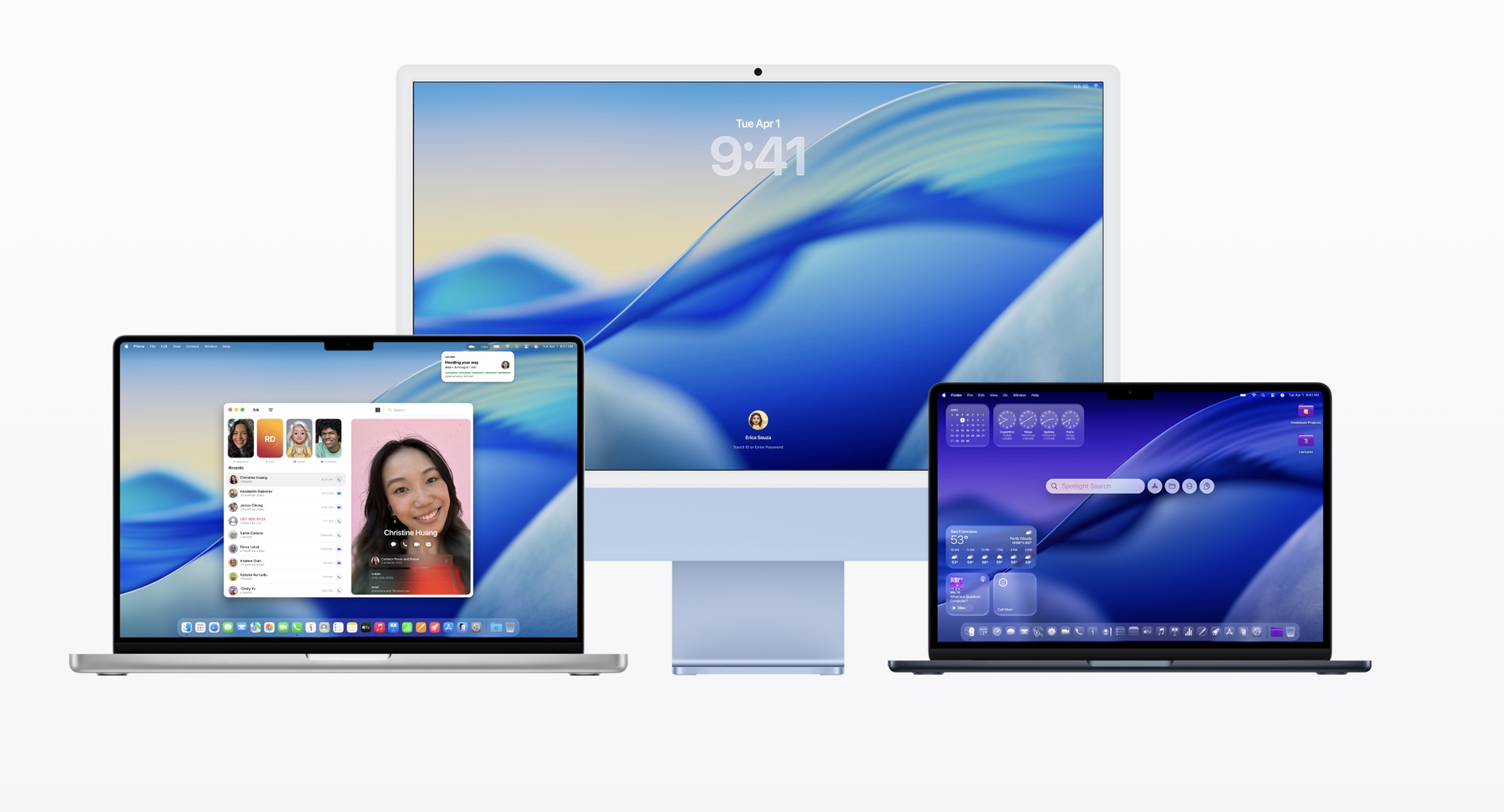
This is a quick blog post to help others (and definitely me the next time macOS betas roll around) with installing the upcoming macOS’s beta in a VM on a MacBook running the current macOS. When I tried installing the VM, I encountered an error with installing the vm that went along the lines of “macOS needs to update in order to install new virtual machine.” With the following, this won’t happen! Below are the steps to do so:
- Go to the Downloads page in the Apple Developer Website.
- Scroll down, and find the most recent macOS beta. At the time of writing, that is the second beta for macOS Tahoe. Download the corresponding linked restore image.
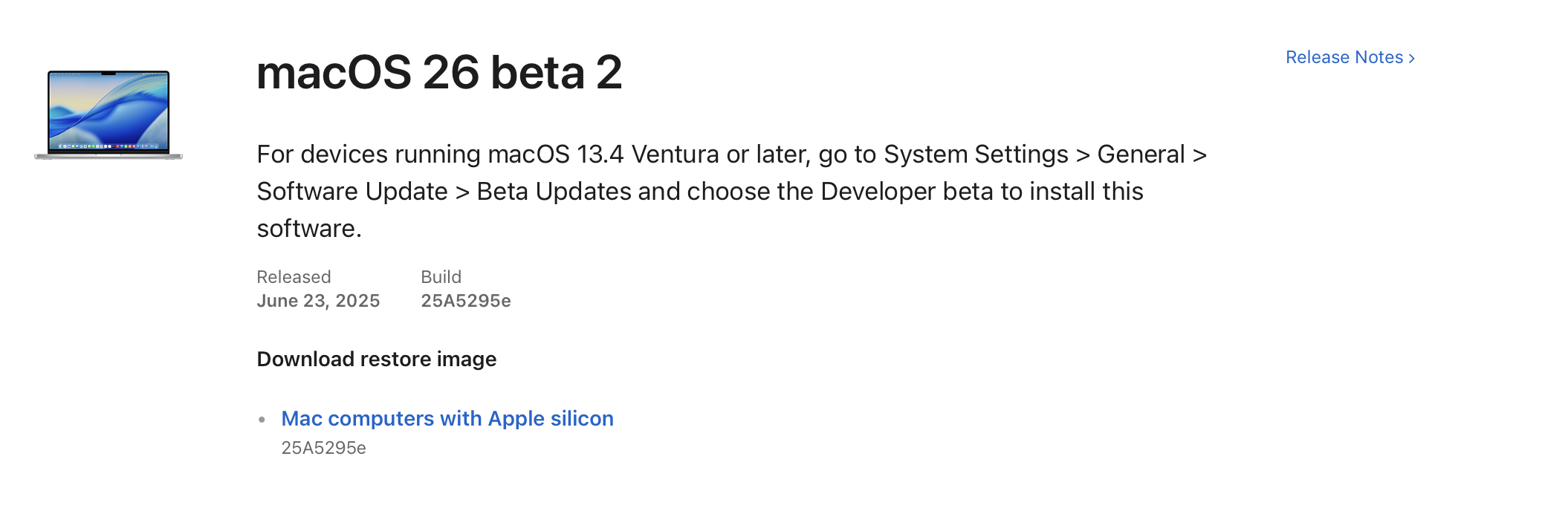
- Scroll down further, and download the Device Support for macOS (26 beta 2, as of writing).
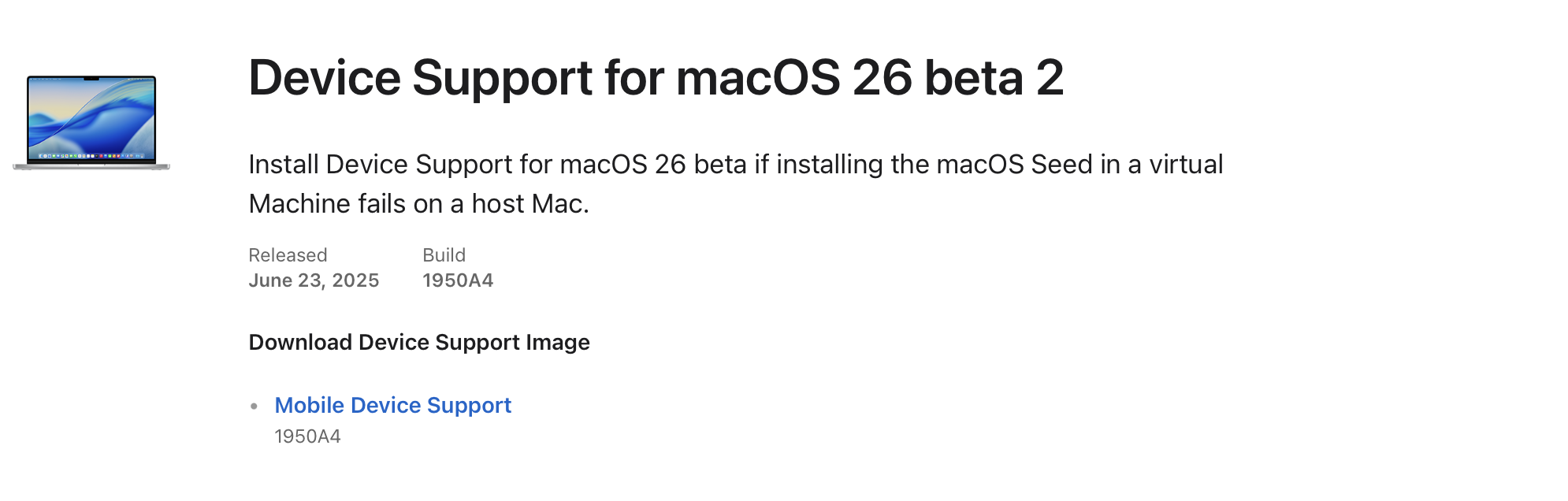 Alternatively, if you are a developer like me, you can just simply go ahead and download the beta Xcode. It includes the device support from supporting all of the simulators and OSes.
Alternatively, if you are a developer like me, you can just simply go ahead and download the beta Xcode. It includes the device support from supporting all of the simulators and OSes. - Use your favorite virtual machine software, and use the restore image to create the beta virtual machine!
And Voila! You now have a functioning VM for the new upcoming macOS. Have fun exploring the new beta!